Anubhav : Showcasing outstanding work done during service:
Instruction for employees submitting write-up under Anubhav
Fill up Part I- Personal details
o Enter your Permanent Account Number (PAN)
o Enter your 12 digit Aadhaar Number
o Enter Date of Birth & Date of Retirement (format DD/MM/YYYY)
o Enter your Mobile Number ,Email ID , correspondence address (Address, State, District, City, Pin-code)
o Select your Ministry/Dept/Organization & enter Office Address
o Select Cadre(if applicable)
o Upload your photograph in “.jpg” format of max file size 20 KB, if any
o Select Yes/No Whether willing to volunteer for social work
o Enter suggestions, if any
o Upload documents, if any, in “.pdf” format, max file size 1 MB
o Carefully go through the declarations and click on “I Agree”
o Enter Security Code displayed in image in the form.
Note:
Instructions to Ministries/ Departments( Head of Offices) and Heads of Departments (HODs) for processing submissions under Anubhav
Enter your user name and password
Click ‘new requests’ on the left column to view requests received.
Click on “ Details” on the right to view the employee’s personal details and write-up and Publish or Reject as appropriate.
Instructions for Head of Offices/ (HOO) in case the retiring employee submits his write up manually
Click ‘employee’ on the vertical bar.
Fill up the Part I – Personal details of the employee.
Click on the ‘Next’ button to move to Part II – commendable work.
Choose the category of work.
Select the option given by him for voluntary work.
Scan and upload the write-up submitted by the employee.
Type “outstanding work may be seen as the attached PDF document” in the text box provided for the outstanding work.
Click ‘Accept’ for the declaration.
Submit after entering the security code.
For any other assistance please write to
helpdesk-Anubhav[at]gov[dot]in
Source: DPPW
Instructions for use of software application
Retiring employees, Administrative offices and individuals may log on to the facility by clicking on the “Anubhav”
link available on the website http://persmin.gov.in/pension.asp.
Employees would be able to submit personal details as well as a write-up
by filling in appropriate details. Administrative offices can login and
process the inputs so furnished. The heads of offices will ascertain
that the employee is a valid employee under his control and the write up
submitted does not violate the necessary conditions. If he is
satisfied, he will forward the write up to the designated authority /
Head of Department (HOD). The designated authority / Head of Department
(HOD) may satisfy themselves of the appropriateness of the submission
before “approving”. The write-up can then be formally “Published”.
Individuals can view the published documents under “Anubhav” and give
feedback.
Instruction for employees submitting write-up under Anubhav
Select the icon ‘employee ’ on the vertical bar
Fill up Part I- Personal details
o Enter your Full Name (Title, First Name, Middle name, Last Name).
o Select your Designation.o Enter your Permanent Account Number (PAN)
o Enter your 12 digit Aadhaar Number
o Enter Date of Birth & Date of Retirement (format DD/MM/YYYY)
o Enter your Mobile Number ,Email ID , correspondence address (Address, State, District, City, Pin-code)
o Select your Ministry/Dept/Organization & enter Office Address
o Select Cadre(if applicable)
o Upload your photograph in “.jpg” format of max file size 20 KB, if any
Hit the “Next” button or click on “other details” tab to move on to Part II- Commendable work
o Type work to be highlighted (in 5000
words). You can type this separately as a word document and copy-paste
in the text box provided for the purpose.
o Select category of worko Select Yes/No Whether willing to volunteer for social work
o Enter suggestions, if any
o Upload documents, if any, in “.pdf” format, max file size 1 MB
o Carefully go through the declarations and click on “I Agree”
o Enter Security Code displayed in image in the form.
Review the details entered in form by you before pressing the SUBMIT button.
Note:
a. If any of the pre-filled information
is not available in the form (select options only), please get in touch
with the concerned officer in your department to get the details
updated.
b. Please ensure that you have filled the
form with correct information and have uploaded a recent photograph, as
the information submitted will be checked for correctness and quality.
Incorrect data will be rejected.
Instructions to Ministries/ Departments( Head of Offices) and Heads of Departments (HODs) for processing submissions under Anubhav
Log on the website persmin.gov.in/pension.asp and click on link Anubhav
Click ‘organization’ on the vertical column on the left Enter your user name and password
Click ‘new requests’ on the left column to view requests received.
Click on “ Details” on the right to view the employee’s personal details and write-up and Publish or Reject as appropriate.
Instructions for Head of Offices/ (HOO) in case the retiring employee submits his write up manually
Verify that the ‘Anubhav’ form has been filled up correctly and the declaration has been signed.
Visit the website permin.gov.in/pension.asp and click on link Anubhav. Click ‘employee’ on the vertical bar.
Fill up the Part I – Personal details of the employee.
Click on the ‘Next’ button to move to Part II – commendable work.
Choose the category of work.
Select the option given by him for voluntary work.
Scan and upload the write-up submitted by the employee.
Type “outstanding work may be seen as the attached PDF document” in the text box provided for the outstanding work.
Click ‘Accept’ for the declaration.
Submit after entering the security code.
For any other assistance please write to
helpdesk-Anubhav[at]gov[dot]in
Source: DPPW






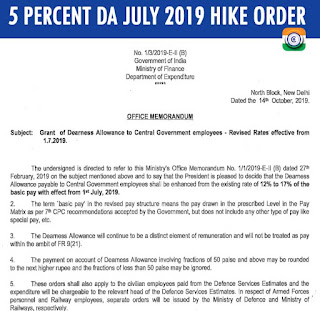

0 comments:
Post a Comment